How to prevent PDF files from being forwarded
why use pdf files
Now MaiPDF's PDF cloud sharing can help solve these problems! MaiPDF has two tools that can be used to set these DRM parameters. Let’s first introduce MaiPDF online sharing, so that the tool can easily and quickly upload a certain PDF file without the user registering or logging in. After the upload is successful, the user can set the total number of times the file is opened according to his needs. , the length of time you can read after each opening, and whether you need to read a reminder. If you need to know whether the file has been opened at the first time, you can also add a mailbox, and then as long as someone opens the file link, the user will receive it. In an email, what file was opened by what device at what time. After selecting secure sharing, the PDF will generate a web link, and under this link, the PDF will be protected, and readers cannot print or download the PDF on this web page, nor can they copy the text in the PDF, and even the screenshots will be changed. very difficult.
If you generate a PDF file for sharing, you can have the following functions:
- You can set the number of pdf readings. Through the limited number of file readings, you can know the number of times the file has been read and prevent others from plagiarizing the content of the file by reading multiple times, which is the most basic barrier to protect the security of file data
- Prevent copying and printing, set your files through MaiPDF without your permission to be copied or printed by others, so as to reduce the possibility of files being plagiarized;
- You can share 100 Megabyte pdf files, of course, the file is too large, and the page loading speed will also become slow
- The pdf can be generated as a web link or a QR code, and when necessary, you can let your customers, etc. directly open your file without downloading, which increases the convenience of the file
If users want their PDF files to be forwarded without restrictions, which is usually used for online manuals or brochures, then MaiPDF can also meet your application, just select "unlimited" in the security settings, then this link will Will allow users to download and print at will.
If there is no reading reminder set, or the reading reminder seems inconvenient, it doesn't matter, the user can directly enter the reading code in the "Access Record", and then view the historical opening record of the file.
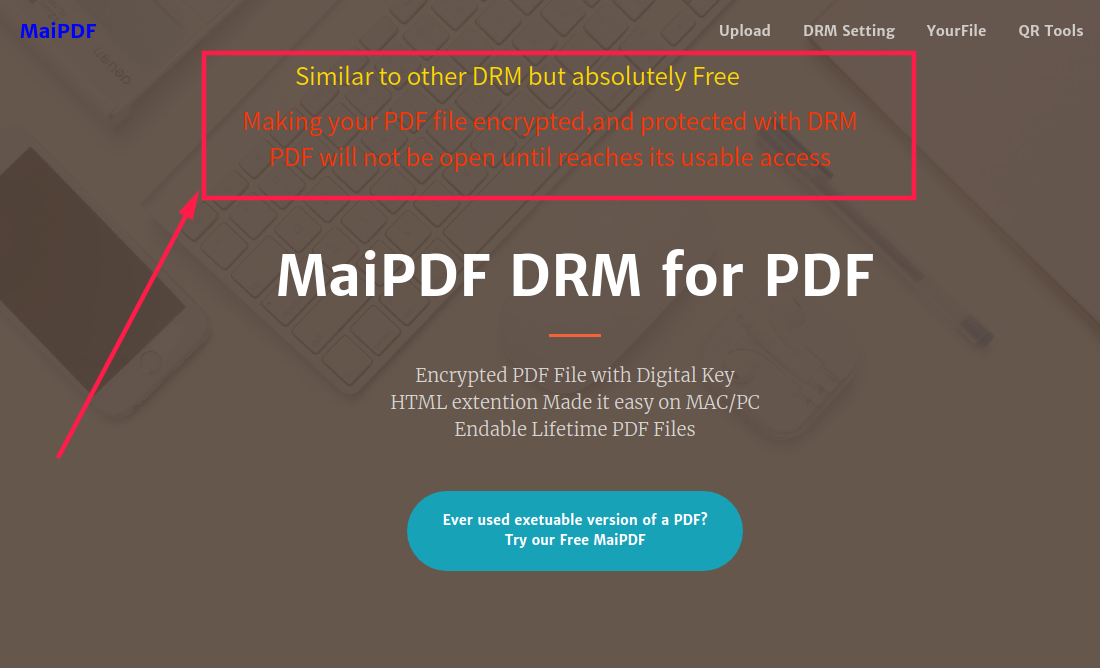
How to change files after sending
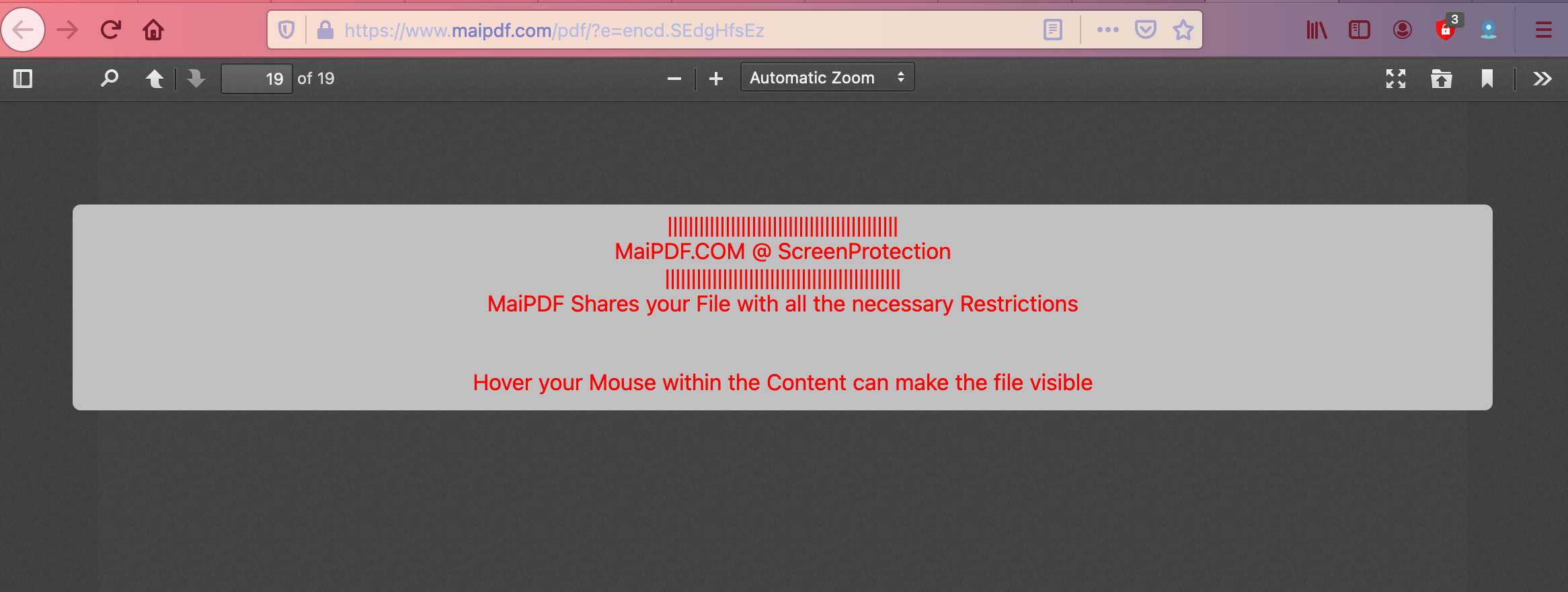
At the end of this article, I will introduce the Fence View function. Many people are very confused when they see this option, but the best way to solve the doubts is to try this function in person. Users can either directly view the display on the page, or find one by themselves. Test file to try it out. This feature can cause great obstacles to screenshots or screen recordings, but the user's reading experience will also be degraded. It is up to the user to decide whether to use this feature.



